Have you ever wanted to take your mouse sensitivity from one game and bring it to another? We have a web-based sensitivity converter tool on the aim trainer's official website, but if the game that you're looking for isn't in that list then I also made a tool that you can use to convert between most any set of 3D games. Download the latest version here! (direct link to 1.5)
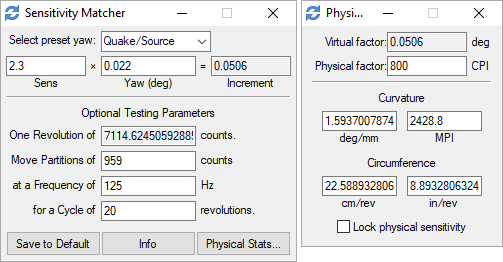
For video tutorials on how to use it:
- Struth shows how to use it for Fortnite specifically.
- True Gent shows some generic use cases with Apex and COD.
- I also have a few videos showing earlier stages of the app. (1, 2)
If videos aren't your thing, read on:
Basics/Theory
The most important thing to know is that each 3D game has an internal "yaw" value that is used to translate horizontal mouse movements to turning in 3D games. Sometimes it's known or even changeable (Quake/Source engine historically has used 0.022 by default, and often you can use the m_yaw command to set it), sometimes it's hidden (Overwatch is known to be 0.0066), and sometimes it scales with the game's FOV (which is the default for Unreal Engine games, unless the developer turns the option off).
So when you move your mouse to the side, games will take the number of pixels the mouse cursor would have moved on your desktop, then multiply that by your mouse sensitivity value, and the yaw value. The result is the number of degrees that you turn. E.g: if you move ten pixels worth of movement with 1.5 sens in Quake, then it spins your character 10*1.5*0.022 = 0.33 degrees. Converting sensitivity from one game to another is incredibly easy if you know the yaw values for both games: <Game 1 Sens> = <Game 2 Sens> * <Game 2 Yaw> ÷ <Game 1 Yaw>.
e.g.: Quake 1.5 sens to OW is: 1.5 * 0.022 ÷ 0.0066 = 5
With this in mind, the sensitivity matcher script has a shortcut where pressing Alt+Backspace will attempt to perform a perfect 360° turn, provided you have the correct yaw and sensitivity values set. This is the basis of the script and how you test if it's right or not.
Capturing your sensitivity from one game
Case 1: If the game you want to copy your mouse sensitivity from is already listed in the dropdown list, then it's easy - just set the yaw to that game, then type in your sensitivity after. If you want, you can go in game and press Alt+Backspace to verify that it does a perfect 360.
Case 2: If your game isn't listed in the dropdowns, then you will need to go into the game and capture your sensitivity. So click the dropdown for preset yaw, and at the top there is a "Measure any game" option - click that and go into your game. Once you are in the 3D world (and not in menus), you'll want to follow this process:
- Line up your crosshair with some static object or corner/edge of the map.
- Press Alt+Backspace to let the script attempt to do a 360° turn.
- If it didn't turn far enough, press Alt+=. If it turned too far, press Alt+-
- Repeat steps 1-3 until it is doing a perfect 360°.
- If you accidentally pressed the wrong input in Step 3, Alt+0 (zero) will clear the memory and let you restart.
After you complete these steps, the important number to be aware of is the "increment" - that is how many degrees you will turn in the game when you move your mouse one pixel.
Converting your sensitivity to another game
Case 1: If the game you want to copy your mouse sensitivity to is already listed in the dropdown list, then it's easy - just click the game name from the list, and the correct sensitivity value will be listed at the left.
Case 2: If the new game isn't listed in the dropdown list, then you'll want to go into the game's 3D world and Alt+Backspace to see how close your sensitivity is to correct. If it didn't turn far enough, increase your sensitivity in the game's options. If it turned too far, decrease it. Repeat until Alt+Backspace does a perfect 360 (or as close as the game lets you).